How To Remove Image Backgrounds Using Gimp

The GNU Image Manipulation Program or “GIMP” is an excellent free and open source software created and maintained by a dedicated group of volunteer developers. This is an incredibly full-featured image editor with powerful tools to get the most out of your graphics and photos. Don’t let the complexity daunt you. Sometimes it’s just a very handy tool for doing simple tasks.I published another tutorial about How to resize an image in GIMP and how Make GIMP look like Photoshopbut what if you want to remove the background from an image in GIMP:
There are many reasons why you might want to remove the background from an image, but it can be a difficult process. However, there are many great tools and approaches to complete this task. This how-to explores how to use them in GIMP.
Prepare an image in GIMP
1. Launch GIMP and use “File – Open” to select the image you want to remove the background fromI used this photo of a snowman for a wool craft project. This is because it has some tricky aspects such as very hairy and vague contours that can show different approaches.
2. Left click on the active layer to add “Alpha Channel” to the active layer, right click and select “Add Alpha Channel”.
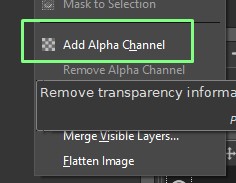
Now we are ready to remove the background using various tools. Note that the tools we are considering here are all kinds of selection tools. However, although this task always removes the selection, these selection methods can be used with other tools. Move, scale, bucket fill tools and more.
Using Fuzzy Selection in GIMP
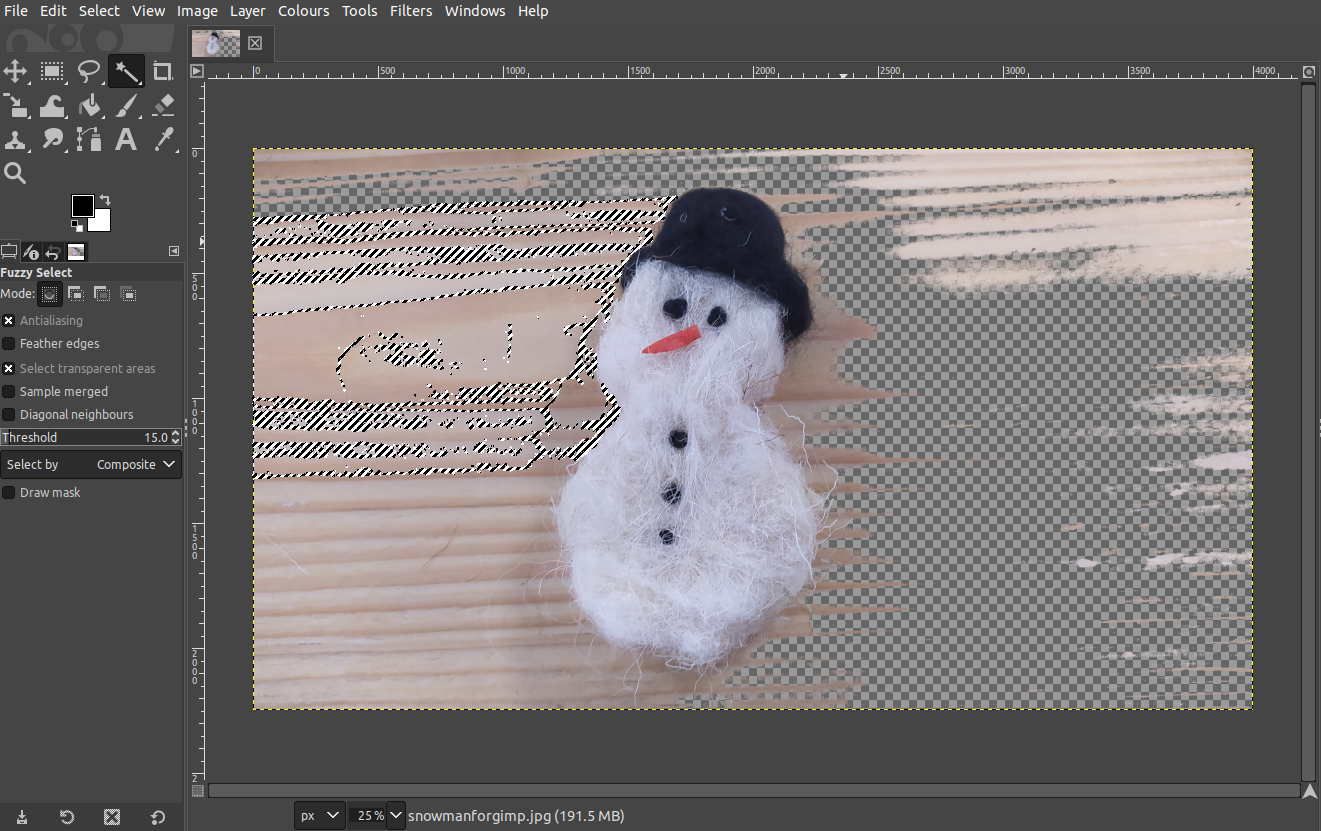
1. Select the fuzzy selection toolit looks like a cane, Left click anywhere in the background area of the image. The fuzzy selection tool now selects areas of the background that match the color of the area clicked. In our case, we select a continuous area of wood grain in the background of the image. It’s all the same color. For images with a consistent background, such as an object against a clear blue sky, the entire background is selected at once.
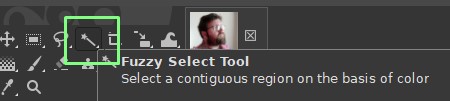
2. Press the delete key to remove that area. You can remove much of the background area of an image by repeatedly selecting areas with the fuzzy selection tool, but you’ll need to do it many times to fully complete the task. If you need to cancel all selection areas on the image, a good keyboard shortcut is to press “control + shift + A”. This works for selection areas made by any selection tool.
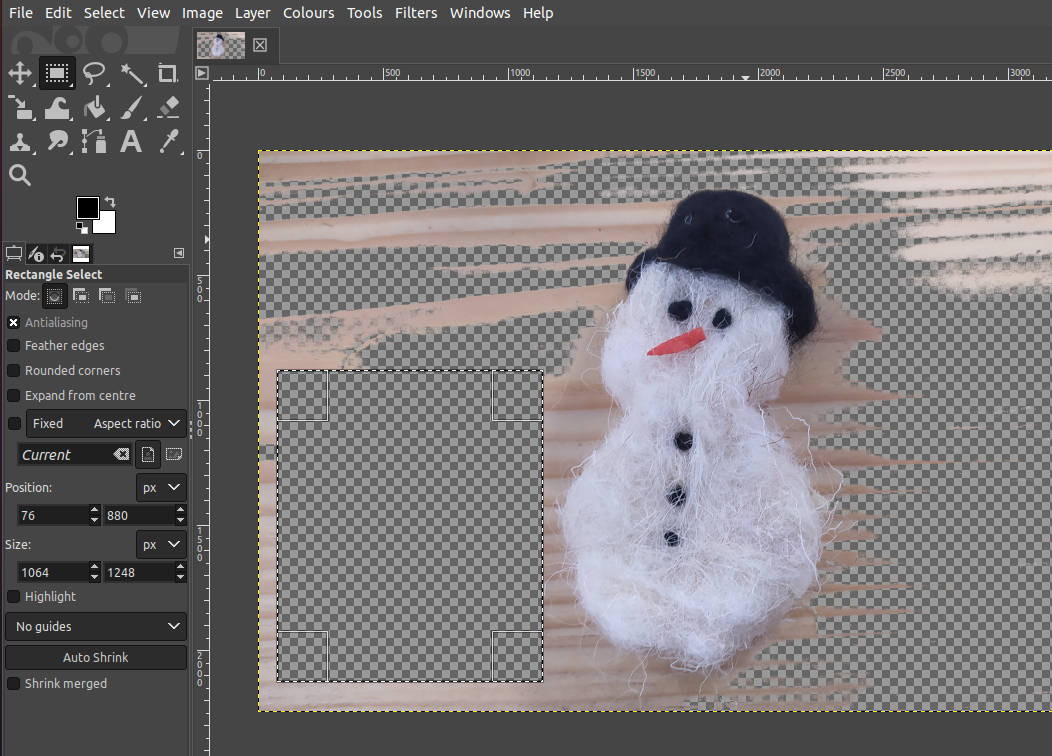
There are a majority of image backgrounds that can be selected using the Rectangular Marquee tool. This tool is very intuitive to use and saves time by just removing a lot of background in blocks. You can also switch this tool to the Ellipse tool to create elliptical or circular selections.
1. [ツールの選択]Right-click the icon and select the required shape tool. You can also select any of these tools in the Tools – Selection Tools menu.
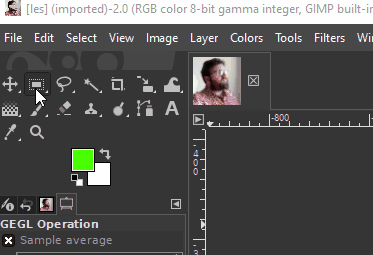
2. click and drag Select in the background area of the image to create a shaped selection.
3. press the delete key Remove that part of the background.

To select areas with more complex shapes, you can use the freehand selection tool. The Freehand Selection tool lets you draw connected straight lines to create custom-shaped selection areas.
1. Clicking the icon resembles a lasso.
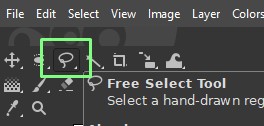
2. Left click to start a line and move to a new spot When Left click again to add a new line segment. To complete the selection, we need to join the last line to the first node we started with. Hover over the start node and it will turn yellow and left click to create a selection area within the line you created.
3. use delete key Deselect.
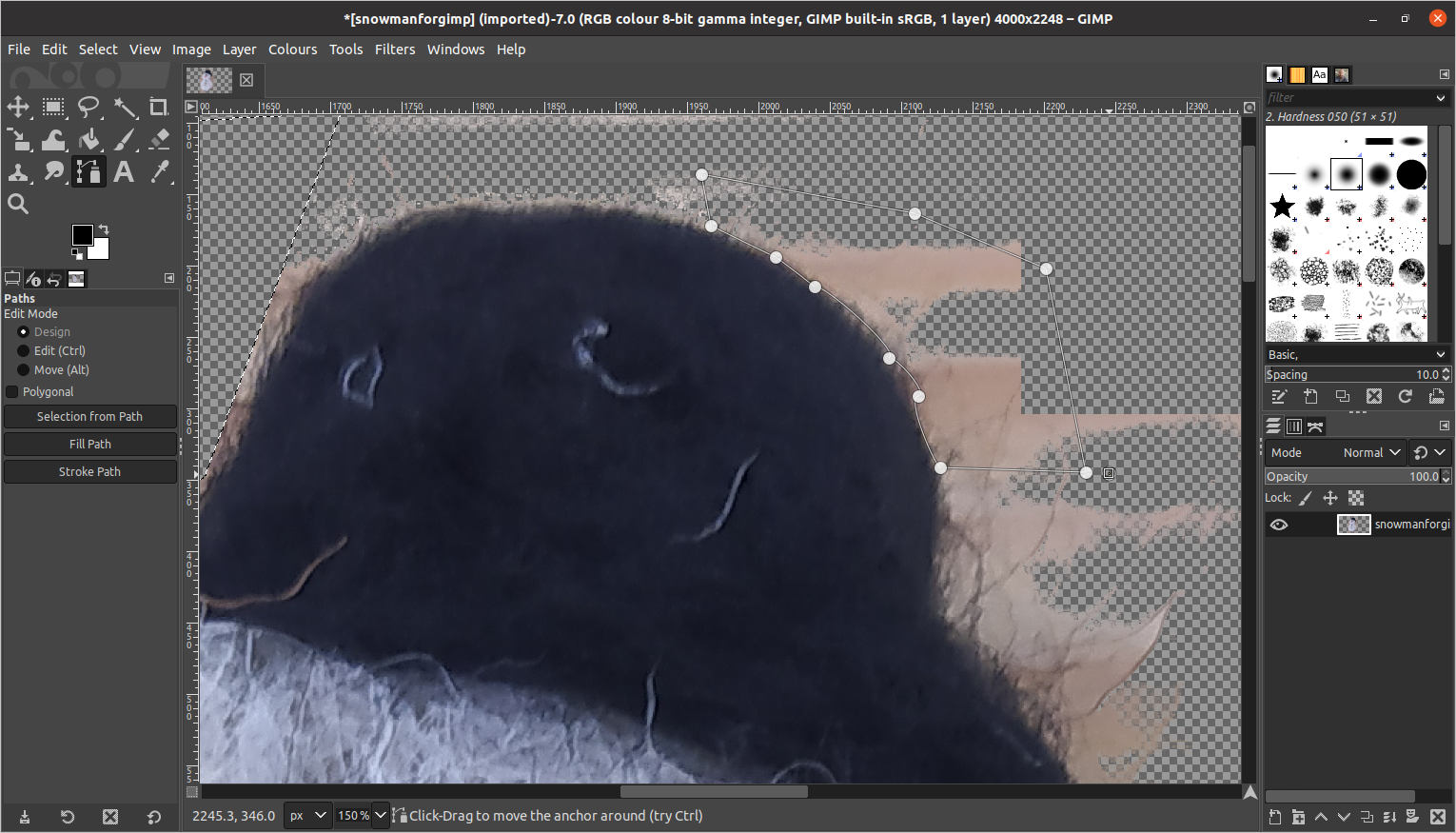
The Path Tool is not just a selection type tool, it is a tool that lets you create complex selections (Bezier curves) that you can edit and paint. However, it can also be used as a selection tool in a manner similar to the free selection tool, but with the added benefits of straight lines and curved lines. This gives you both control and precision when tracing complex objects.
1. Select the Path tool from the tool icons area. Or you can find it in “Tools – Paths”.
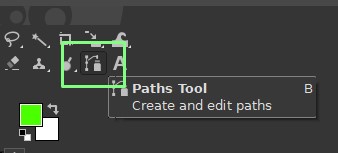
2. Left click to start path When Then go and left click to add a row.
3. Hover over the row section and left click When drag line Create curves and control handles.
4. To close the path, Hover over the first path node and hold down the Ctrl key When left click.
Five. To make the enclosed path a selection, [選択]>>[パスから]Click. You can see that the path outline is selected and you can use the delete key to remove this section of the background.
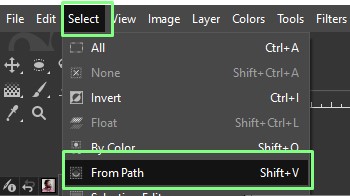
There is another way to remove objects from an image using the foreground selection tool. This tool allows you to specify the foreground and background by setting borders and masks.
1. Click the foreground selection tool.
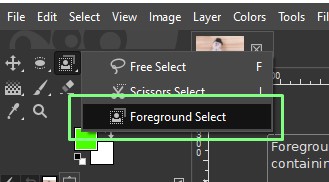
2. Draw a rough outline around the object and press Enter. This specifies what is set as the foreground (light blue) and background (dark blue).
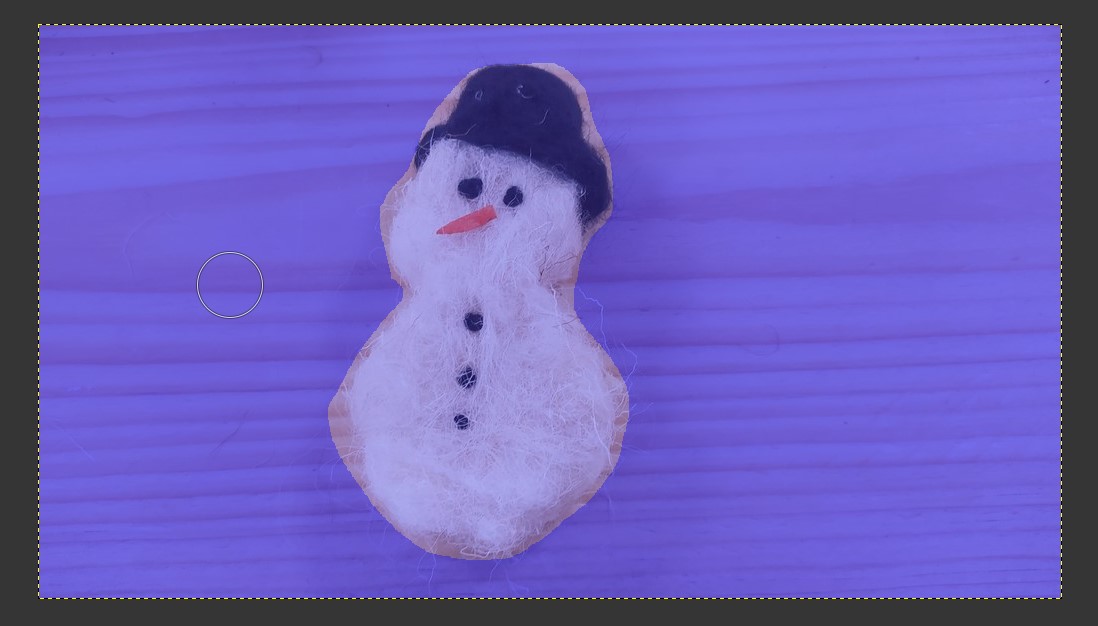
3. Within the foreground area, use the already selected brush to roughly define the foreground image. Don’t get too close to the border, press to resize the brush [ (smaller_, or ] (big).
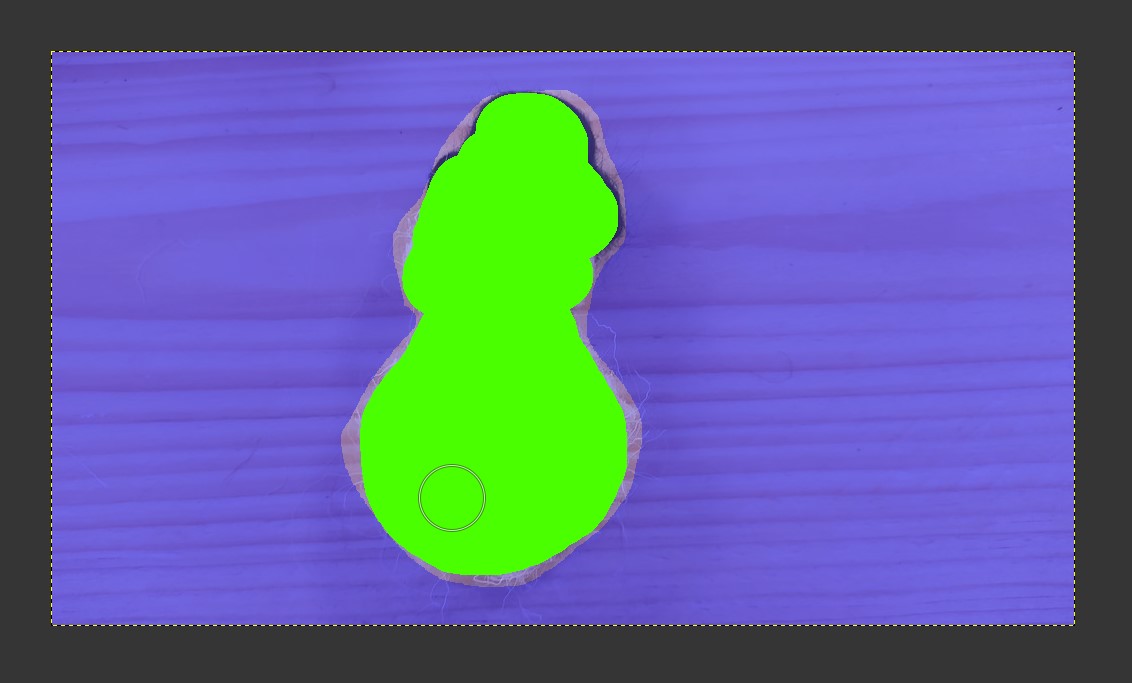
Four. [プレビュー]Click to see the mask. Once satisfied,[選択]Click.
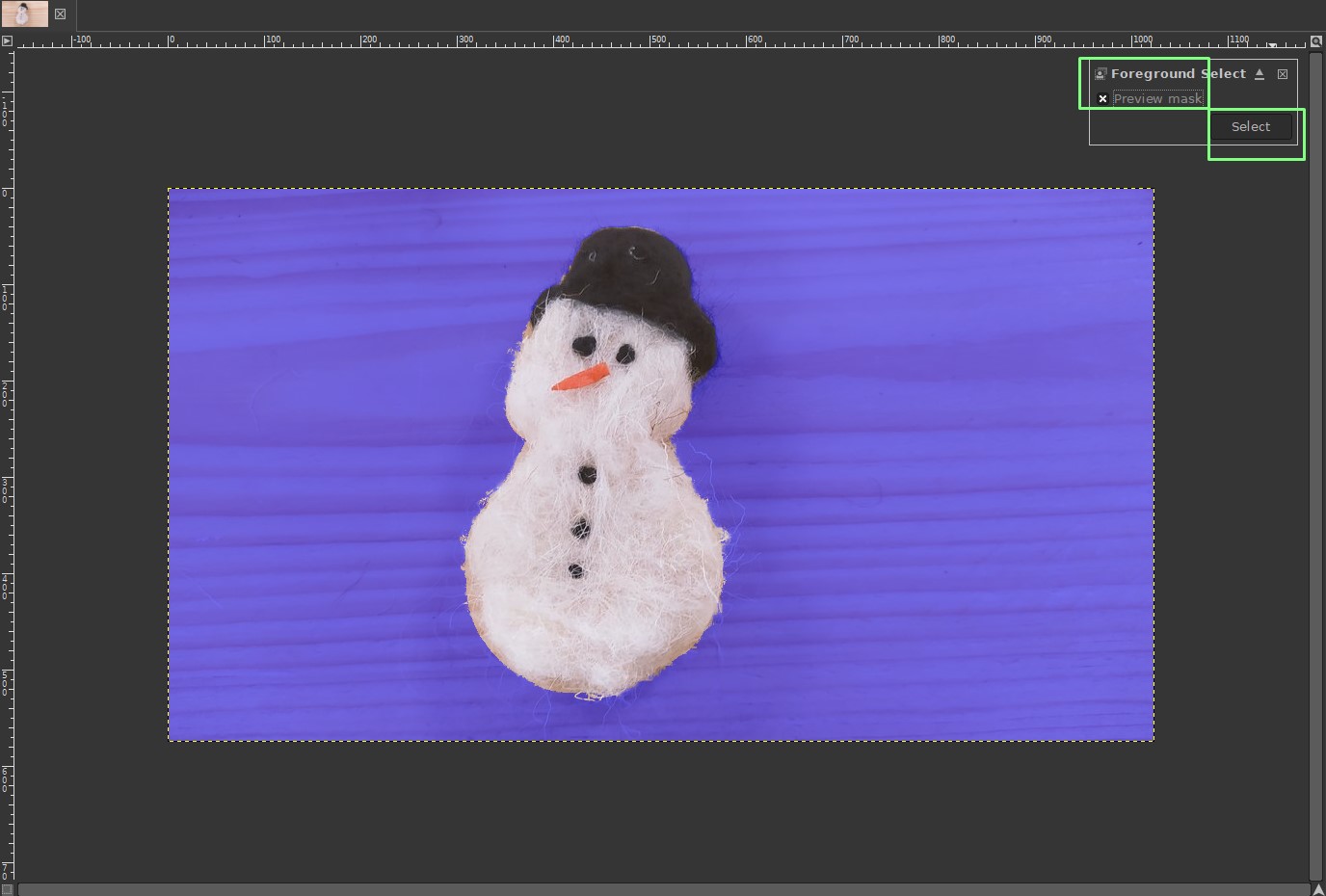
Five. You can now crop the foreground from your image using CTRL + X or Edit >> Crop.

With this collection of tools at your disposal, you now have a variety of methods for removing backgrounds. It’s also a bonus that I learned how to use multiple styles of selection tools that are useful for many other features of GIMP.




